Typically, manufacturing companies incur warehouse storage costs as part of their overall inventory expenses. Depending on the size of their business, manufacturers have to manage high inventory costs to keep an optimum stock level.
Due to their limited capacity, small-to-midsized enterprises (SMEs) often struggle to meet their inventory and warehouse requirements. But, now, manufacturers can optimize their warehouse storage locations using the “Bin Locations” functionality in SAP Business One or SAP B1. Are you wondering what is a bin location and how can you create one using SAP B1? Read on.
What is a Bin Location?
Simply put, a bin location is the smallest unit of storage space to store goods in a manufacturing warehouse. Typically, a warehouse comprises the following hierarchy for addressing its storage location:
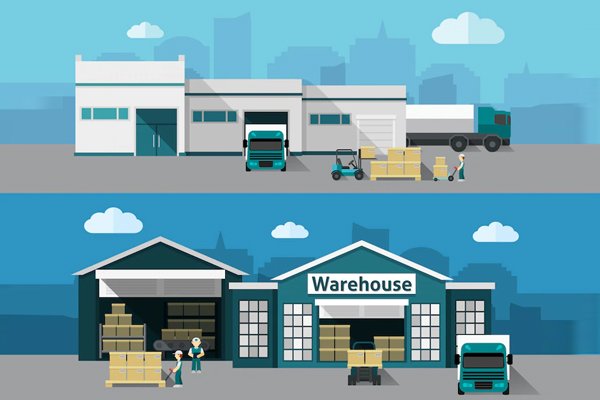
- Warehouse
- Zone
- Area
- Row
- Bin
In any manufacturing warehouse, bin locations are used to record the receipts and issues of any inventory item using the following documents:
- Purchasing – Good receipts PO, goods return, A/P invoice, and A/P credit memo
- Sales – Product delivery and return, A/R invoice, A/R invoice & payment, A/R credit memo
- Inventory – Good receipts and issues, inventory transfer, inventory opening balance, inventory stock level count, inventory posting, and pick & pack
- Production – Production receipts and issues
In the next section, let’s discuss how SAP Business One helps in creating and managing bin locations.
How does SAP B1 Manage a Bin Location?
Based on the above hierarchy, SAP B1 labels each bin location with a descriptive name. For example, 2-ZONE1-AREA3-ROW2-BIN4. This enables warehouse managers to quickly locate their SAP B1 storage location.
Next, let’s discuss the four types of bin locations or storage locations in SAP Business One.
1. Receiving Bin Location
This is the temporary form of bin location in SAP B1 where received goods are inspected and stored. After inspection, the received goods are moved to the storage bin locations.
To configure a receiving bin location in SAP Business One, select the “Receiving Bin Location” checkbox in the “Bin Location Master Data” window. Alternatively, you can automatically configure received goods to be stored in the receiving bin location in your warehouse by selecting the “Enable Receiving Bin Locations” checkbox in the General tab of the “Warehouses Setup” window.
2. Storage Bin Location
This is a warehouse bin location in SAP B1 that stores received goods. To configure a storage bin location in SAP Business One, you need to leave the “Receiving Bin Location” checkbox unchecked in the “Bin Location Master Data” window.
3. Default Bin Location
Here, received goods are stored by default. In SAP Business One, you can configure the default bin location at the following three levels:
- Warehouse – This specifies the default bin location for all items stored in the warehouse. You can configure this setting on the “Warehouses > Setup > Bin Locations tab.”
- Item Group – This specifies the default bin location for all items within an item group. You can configure this setting in “Item Groups > Setup.”
- Item – This specifies the default bin location for an item. You can configure this setting on the “Item Master Data > Inventory Data tab.”
Also Read: Tips and Tricks: Inventory Counting and Tracking in SAP Business One
You can also configure a default bin location in SAP Business One by storing a particular item, or an item for an item group. SAP B1 automatically stores incoming items in the default bin locations unless you have configured a receiving bin location.
4. System Bin Location
A system bin location in SAP B1 is a predefined storage location for each defined warehouse. You can set the system bin location code in SAP Business One in the following format: .
The system bin location is automatically set as the default bin location for the particular warehouse. It can be used for both receiving and issuing inventory items.
Next, let’s see how to create a storage location in SAP Business One.
Creating a Bin Location in SAP B1
Before creating any type of bin location in SAP B1, you need to fulfil the following prerequisites:
● Enable bin locations for your warehouse. To enable bin locations, perform the following steps:
1. From the main menu of SAP B1, open your warehouse settings from “Administration > Setup > Inventory > Warehouses.”
2. Select the warehouse for which you want to set up the bin location.
3. From the General tab of the Warehouse Setup window, select the “Enable Bin Locations” checkbox.
● Activate the warehouse sublevels and bin attributes in the “Bin Location Field Activation” window.
● Define the warehouse sublevel codes and attribution codes of the bin location.
SAP Business One can automatically create bin locations in batches. Do the following to manually create bin locations:
1. From the main menu of SAP B1, select the “Inventory > Bin Locations > Bin Location Master Data” window.
Also Read: How to Migrate Data from Legacy systems to SAP
Alternatively, to automatically generate bin locations:
- From the main menu of SAP B1, select the “Inventory > Bin Locations > Bin Location Management” window.
- From the “Management Task” field, select the “Generate Bin Locations” option from the available dropdown list.
- Specify the bin location codes in the “Bin Location Codes” section.
- Specify the bin location attributes in the “Bin Location Properties” section.
- Click OK.
- Preview the generated bin locations in the “Bin Location Management > Generation Preview” window.
- Click Generate to create the bin locations automatically.
Conclusion
SMEs can easily use the Bin Location functionality in SAP Business One to meet their inventory and production requirements. Easy to use, this SAP B1 functionality is designed for manufacturers to set up their warehouses in any zone.
As an SAP business partner, Praxis Infosolutions offers both SAP consultation and implementation services to its customer in the manufacturing domain. Among the leading SAP partners in India, Praxis Infosolutions has a diverse team of ERP specialists. Here is a blog that talks about how SAP Business One is preparing for the advent of Industry 4.0
Are you facing challenges in maximizing your returns from your SAP B1 investment? We can help you. Contact us today.

