If you are managing your business regularly using foreign currencies, you are most likely to be impacted by constant fluctuations in the foreign exchange rate. For example, if you raise an invoice for a US-based client at one exchange rate, you could be paid at another rate simply due to the difference in the dollar exchange rate between the two dates.
The foreign exchange currency rate can result in either gains or losses for your business. As a recognized ERP tool, SAP Business One (or SAP B1) can help your enterprise streamline its foreign currency exchange.
Through this article, we shall discuss how the SAP B1 tool manages the foreign currency exchange rate for your business.
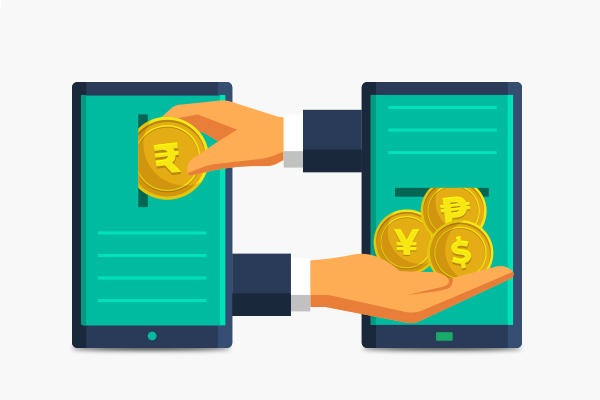
Managing the Exchange Rate Difference in SAP Business One
If your business is managing financial transactions such as accounts receivables/ payments in foreign currencies, you can generate the “Exchange Rate Difference” report in SAP B1 to reflect the exchange rate difference in your financial statement.
The “Exchange Rate Difference” feature regularly recalculates the local currency (LC) and foreign currency (FC) balance, according to the daily exchange rate. With this feature, foreign currency values are converted to the local currency based on the updated exchange rate and compared with the original currency value to measure the gain or loss.
Additionally, SAP Business One provides recommendations to automate journal transactions for the exchange rate differences for FC business partners on any given date. Further, the “Exchange Rate Difference” function can reconcile the FC and LC balance after considering any fluctuation in the FC exchange rate.
Next, let’s see how to set up the foreign exchange rate difference in SAP B1.
Setting the Exchange Rate Difference in SAP Business One
You can set the foreign exchange rate difference in SAP B1 using the “Administration > Setup> Financials > Exchange Rate Difference” feature. This feature provides recommendations in exchange rate differences, which is useful for business partners and customers.
What is the exchange rate difference key in SAP B1? Typically, due to fluctuations in foreign exchange rates, companies can record either gains or losses when dealing with foreign currencies. On its part, the SAP B1 tool can automatically post the differences in exchange rates to the general revenue or expense accounts as gains or losses respectively. The difference in SAP business exchange is used for the valuation of foreign currency during yearly account closing. This key is stored in the master record of the G/L account. Using this feature, you can create one gain or loss account for each currency or each currency type.
Next, let us look at how to set or change the foreign exchange rate using SAP B1.
Defining the Exchange Rate in SAP B1
How can you set an exchange rate in SAP B1? First, add and define all your foreign currencies in the “Currencies” functionality under the Financials module.
For any business partner account, you can choose from the three following options:
- Local currency (LC)
- Foreign currency (FC)
- All currency (AC)
When creating a business partner, you need to specify the FC, for example, USD, which will display the current exchange rate from the “Exchange Rates” table.
How do you display the exchange rate in SAP B1? By selecting the exchange rate method from the General Settings > Display tab. The available exchange rate methods are:
- Direct to display exchange rates based on LC. For example, 1 FC = “X” LC. For the Direct option, the specified foreign currency is displayed with its local currency value.
- Indirect to display exchange rates based on FC. For example, 1 LC = “X” FC. For the Indirect option, the local currency is always displayed with its foreign currency value.
How do I change the exchange rate in SAP B1? After you have made the journal entries using these selections, you cannot change the exchange rate method.
Next, let us look at how to change the currency in SAP B1.
Changing the Currency in SAP B1
You can specify the default currency for any customer or company in the “Basic Initialization” tab under “Company Details”—Administration > System Initialization. From the “Basic Initialization” tab, you can use the “Local Currency” box to define or change the local currency.
However, you cannot change the currency once you have made any transaction, for example, placed a purchase order, using the defined currency.
Viewing financial statements in foreign currencies
With its financial revaluation capability, SAP B1 allows enterprises to adjust their foreign currency transactions for financial reporting purposes. You can view financial statements like the general ledger and profit & loss statements using alternate currencies.
You can choose to revaluate the currency exchange in SAP for this financial statement based on:
- Posting date or the applicable exchange rate on the transaction date.
- Due date or the effective exchange rate on the transaction’s due date.
- Fixed rate to set a constant exchange rate for all transactions included in the report.
Here’s how to use the revaluation feature in SAP B1:
- Open the financial report (for example, general ledger or balance sheet) in SAP B1.
- From the report selection criteria, click “Revaluation.”
- Select the chosen foreign currency (for example, USD) from the “Currency” drop-down list.
- Choose the revaluation method (for instance, fixed rate) and manually define the exchange rate.
The financial statement is displayed in the selected currency.
SAP B1 and Managing Currency Exchange Rates
Here are some additional key points you must consider when handling foreign currency exchange in SAP B1:
- SAP B1 tool manages currencies using either the local currency in which the company must reconcile its accounts or system currency that can differ for global subsidiaries of multinational companies.
- For companies where the local currency differs from the system currency, SAP B1 automatically calculates all account postings in the local currency along with a real-time account balance in system currency.
- Every business partner account and G/L account must have a defined currency configured as local, foreign, or all currencies.
- SAP B1 system manages its system reconciliations to balance its local and system currency.
- SAP B1 automatically posts any difference in foreign exchange rates to the Exchange Rate Difference account, which clears any account difference in the local or foreign currency.
- SAP Business One enables companies to configure multiple currencies including local and foreign currencies.
- Companies with business operations across countries can use the SAP B1 foreign currency revaluation capability using freely defined currencies other than their group currency.
Conclusion
Effectively, the SAP Business One tool allows a company to post its financial data in any local or system currency. Using this tool, currency users can easily define the currencies along with the prevailing exchange rate that can be used across all business functions.
SAP Business One partner like Praxis Info Solutions can enable your business to manage the foreign exchange rate difference configuration in SAP B1. Quick to implement, Praxis solutions in SAP Business One are designed to automate your entire business operations.
Looking for help in streamlining your foreign currency exchange rate? Drop us a message with your query today.

